WhatsApp Public Policy Director Kathryn Harnett said that personal calls and messages on the app are protected by end-to-end encryption, meaning that no one else can read them, not even WhatsApp.
And Harnett provided a set of optional settings to help control the privacy and safety of accounts, according to "Sputnik".
1. Deleting storage
Use the "Manage Storage" function in the app to review and delete items larger than 5 MB, and check individual chats to see how much storage you are using.
You can quickly archive, delete and delete all unwanted conversations with a few simple clicks, through the chats section of the app settings.
2. Protecting the phone memory:
Turn off the automatic saving of photos and videos in the camera roll that fills your phone memory, by heading to the chats section in the application settings, and deactivate the "Save to Camera Roll" switch.
3. Data plan protection
Reduce the data used by the application by customizing the automatic download settings, allowing you to control when files and media are downloaded.
Go to "Storage and Data" in Settings, then choose whether images, audio, video, and documents can be downloaded automatically using Wi-Fi and data.
4. Leaving the groups
Leave the unwanted groups, or choose to mute or archive groups. This step can be done by opening the "group chat", clicking on the group topic and scrolling down to see the option "Exit group" or "mute".
5. Hide messages
Use the "Hide messages" feature, which will make any new messages in the conversations disappear after seven days. All you have to do is open the chat and click on the contact name and scroll down to see the "Hide messages" option, then select "Turn on".
6. Privacy update
You can control who can see read notifications, last appearance, profile picture, and the message introducing your account. You can update these settings by going to the account in the settings, then clicking on privacy, and changing any of these settings to see "everyone", or "contacts only", or "no one" at all.
7. Block users
You can block any unwanted person on the application, by going to the privacy settings, clicking on “block” and then adding “contacts” or the anonymous number that you want to block.
8
Two- step verification adds a "two-step verification" feature. It is an optional feature that adds security to the WhatsApp account. The feature can be activated by opening the settings, clicking on the account, and "two-step verification", then click on "enable".
When the feature is enabled, you will have the option to enter the email address, which allows the app to send a reset link via email in case the PIN is forgotten, and to increase the protection of the account.
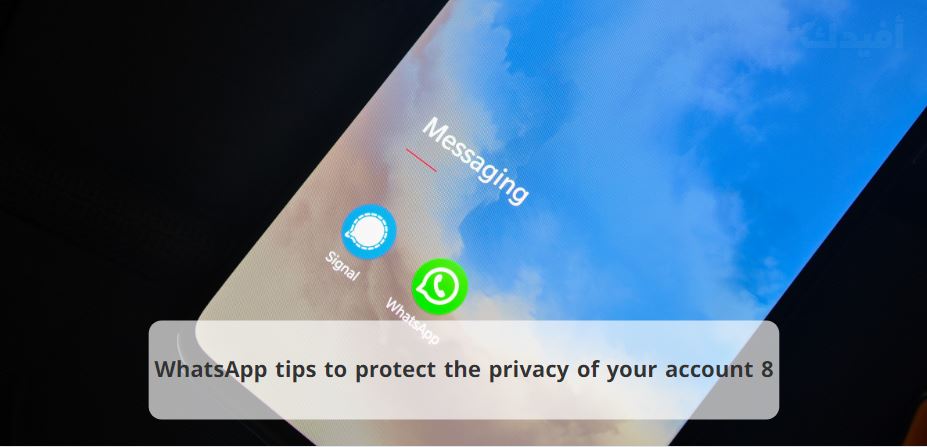
Comments
Post a Comment